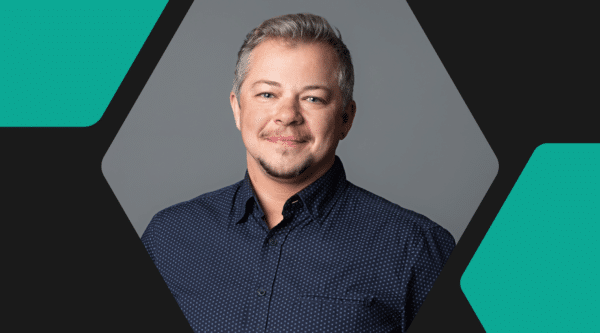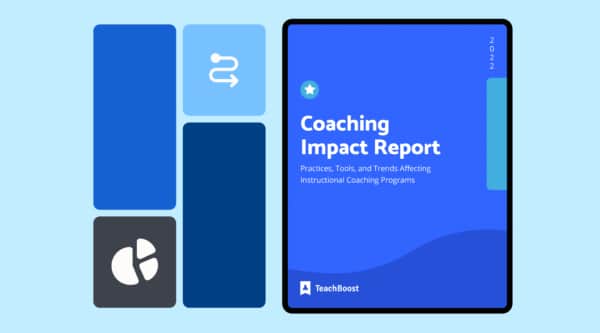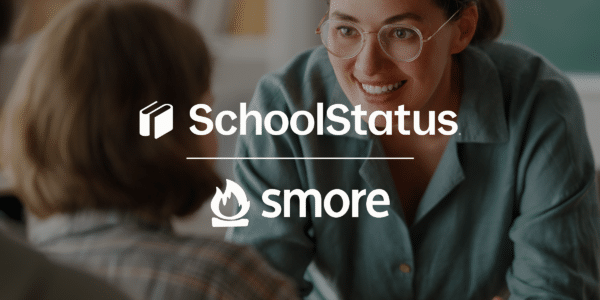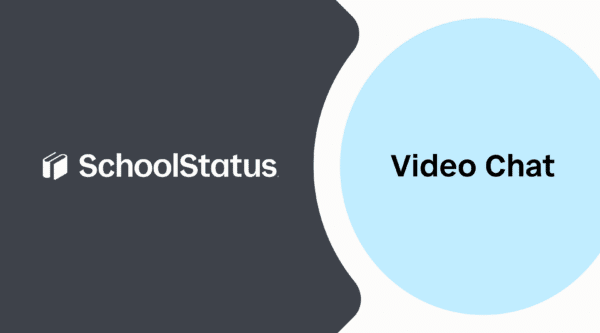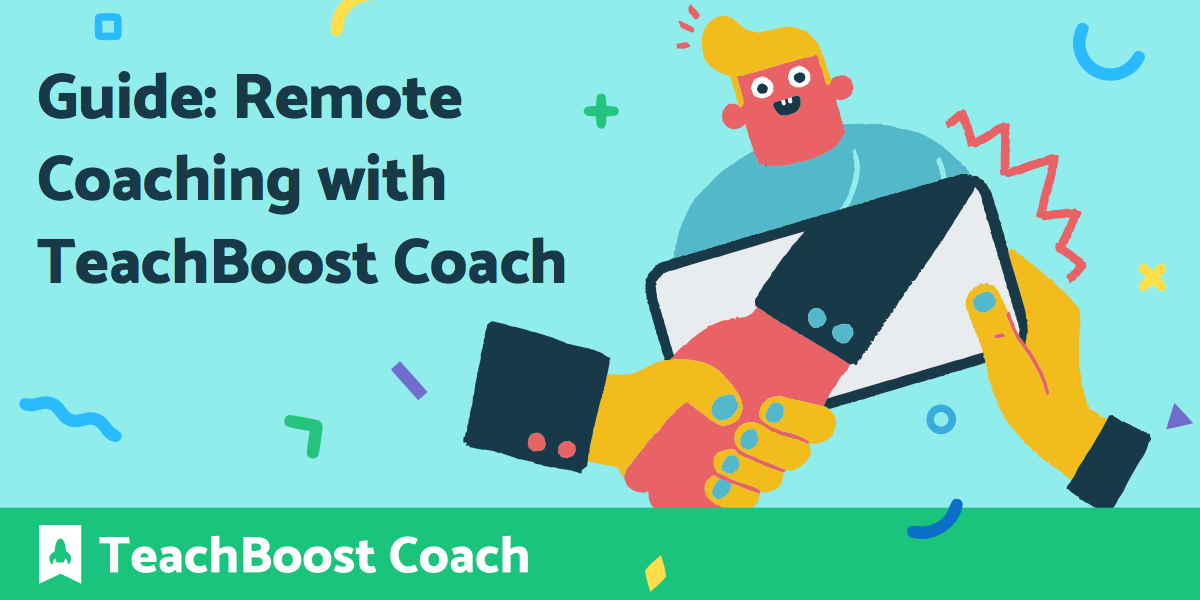
As schools and districts across the world shift to distance learning, coaches continue to search for tips and tools for remote coaching. One way coaches are tackling their work through these major changes is with our new tool, TeachBoost Coach. Read on to learn how we can help you stay organized, support video conferencing, and build relationships.
W
hether you’re scrubbing the internet for online software and resources for your teachers, leading professional development from a video, or even capturing meetings and next steps in your virtual coaching cycles, we can help! Below are a few ways you can use TeachBoost Coach to centralize the work you’re doing right now, in one place.
Stay organized
Work packets, online portals, and new expectations for teaching can easily get scattered about, making it difficult to track. Bringing all of these items under one roof, via our “Resources” and “Evidence” sections in the TeachBoost Coaching Cycle, coaches and teachers are able to stay connected and on the same page at all times.
For example, coaches can use the “Resources” section to link out to websites or upload documents from your computer to share with their staff.
Additionally, if analyzing student work alongside a teacher is a goal of their’s, they can use the “Evidence” button to upload a screenshot or export data that both the teacher and them can review before starting their next meeting.
Communicate with video tools
While in person, face-to-face meetings aren’t happening, video software—like Google Meet, Jitsi, Skype, and others—makes it easy to engage in video coaching. TeachBoost Coach allows users to upload videos as evidence, creating opportunities to reflect and review in the future.
Live notes and meetings
To capture live notes from a video, as you would in a classroom or meeting, coaches can use the “location” field of the TeachBoost Coach Meeting, then add the Zoom Meeting link. This allows coaches to schedule and enter meeting notes without having to do any additional scheduling on other calendars.
Pre-recorded videos
If there’s already recorded video of teaching, coaches can link to that video through the “Evidence” button. This can be done by clicking the “Video” option from the drop down menu and add a link from Google Drive, Vimeo, or Youtube. Once a video has been added as evidence, the “comment” button allows as avenue for dialogue between teacher and coach through feedback and messages.
Pro tip: This is a great way to to share pre-recorded professional development sessions, or even just a positive message that a teacher can reference at a later date!
Build relationships through informal coaching
With so many new instructional techniques being thrown at teachers, now more than ever teachers need a coach’s support. How can this be done, you ask? The answer: informal coaching!
Coaches are able to use the “Non-Cycle Activity” button on their dashboard to quickly add activities for any teacher, without needing to set a goal for them first. Plus, adding informal coaching efforts to their arsenal of offers allows them to track trends in teacher needs and build a foundation for future coaching cycles.
Final note
We’re committed to searching for more ways to support coaches. In that spirit, we’ll continue to curate and share resources for instructional coaches to support their work—both in-person and remote.
Take control of your remote coaching
|
|
TeachBoost Coach helps you manage your coaching cycles, goals, meetings, and evidence online. It works on any device, making it easy to take pictures and videos in the classroom directly connected to your coaching cycles. We’re looking for instructional coaches to pilot the tool and provide feedback! Apply below {{cta(‘33688227-aefb-452f-9cbe-0d1fab8a06af’)}} |
Illustration by Ouch.pics.
Stay Connected
News, articles, and tips for meeting your district's goals - delivered to your inbox.